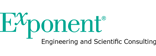Exponent Client Portal User Guide
Download Files
To download a single file, select the file and choose "Download Files" from the left navigation menu.
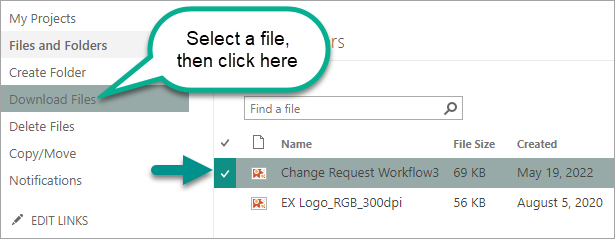
If you are browsing the site with Chrome or Edge, the Downloads pop-up window will appear. Click the "Save as" button and choose a location to save the file to.
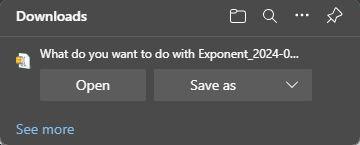
To download more than one file, select the check boxes next to more than one file or folder and click "Download Files".
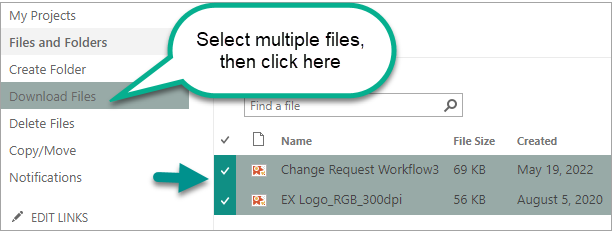
The Downloads pop-up window will will appear. Select "Save as", and select where to download the zip file, which will contain all of the files you selected.
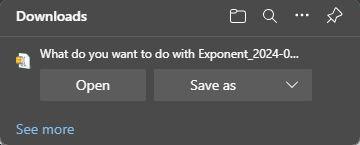
Important: If your download fails, try selecting fewer files and folders.