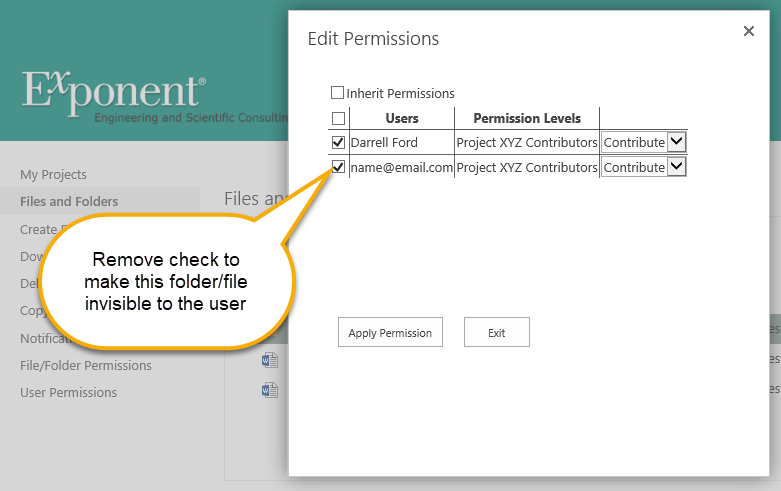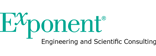Exponent Client Portal User Guide
Change File and Folder Permissions
By default, each file and folder will inherit the permissions of its parent folder. You can "break" this inheritance and apply unique permissions as you see fit. For example, say there is a project contributor, jsmith@acme.com, who, by default, has Contribute permission to folder "X", but you would like him to have just View Only permission. You would change the folder permissions to View Only for user jsmith@acme.com.
Start by selecting a file or folder, then click "File/Folder Permissions" in the left navigation bar.
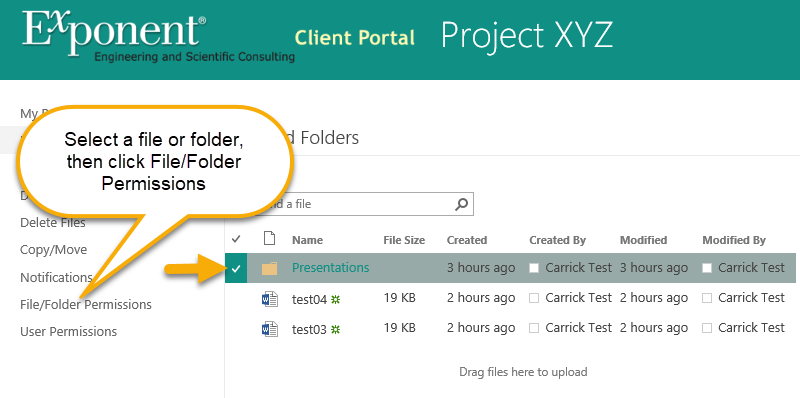
Next, you need to break inheriance by removing the check next to "Inherit Permissions".

The window will then show the current file or folder permissions. Use the drop-down selector to the right of each user's name to customize their permissions. To make the file or folder invisible to a user, remove the check to the left of the user's name. Click "Apply Permissions" when done making changes.